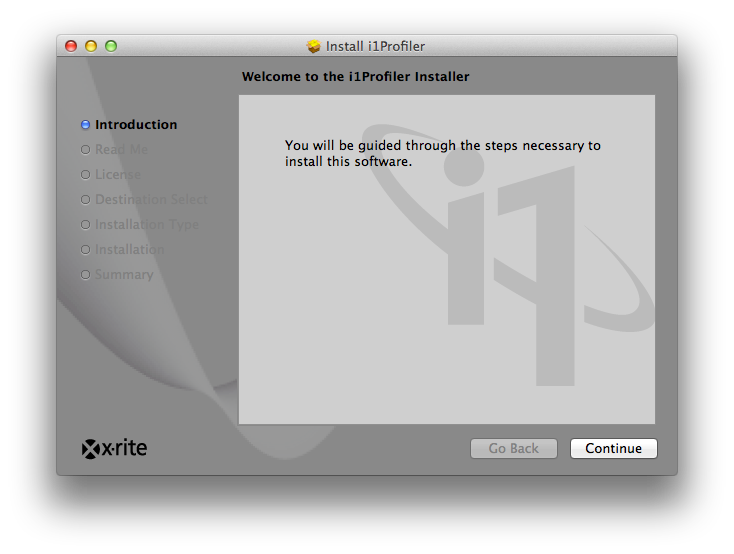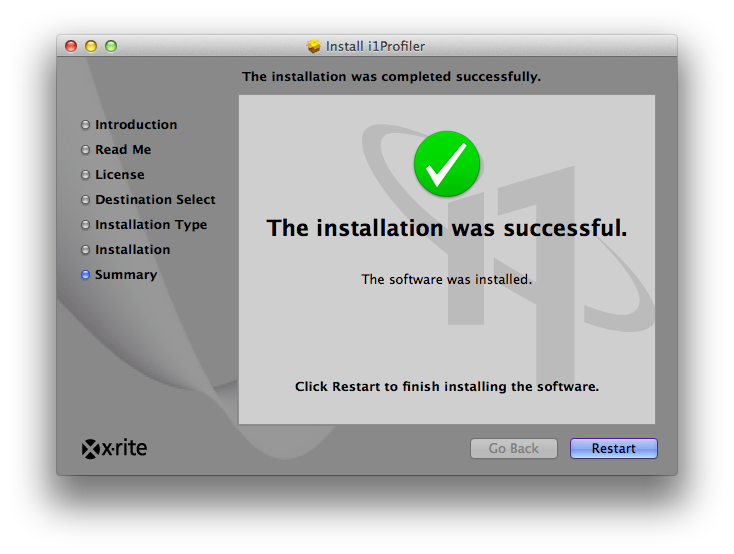For windows:
Darn “Print Screen” button does not work all the time and most of the time, I have to use Paint application and cut out the portion of the screen shot that I want… What a waste of time! I did a 0.5 sec search and find the following two applications:
http://www.wisdom-soft.com/products/screenhunter_free.htm
http://screencapturer.com/
For now, I am sticking with Wisdom-soft ScreenHunter 6.0 Pro
For OSx:
OSx it is much easier and it actually works…
To capture the entire desktop: press Command-Shift-3. The screen shot will be automatically saved as a PNG file on your desktop.
To copy the entire desktop: press Command-Control-Shift-3. The screen shot will be placed on your clipboard for you to paste into another program.
To capture a portion of the desktop: press Command-Shift-4. A cross-hair cursor will appear and you can click and drag to select the area you wish to capture. When you release the mouse button, the screen shot will be automatically saved as a PNG file on your desktop. (The file is saved as PDF in Mac OS 10.3 and earlier.)
To capture a specific application window: press Command-Shift-4, then press the Spacebar. The cursor will change to a camera, and you can move it around the screen. As you move the cursor over an application window, the window will be highlighted. The entire window does not need to be visible for you to capture it. When you have the cursor over a window you want to capture, just click the mouse button and the screen shot will be saved as a PNG file on your desktop. (The file is saved as PDF in Mac OS 10.3 and earlier.)
Add Control to the two shortcuts above to place the screen shot on the clipboard instead of saving it to the desktop.
(source http://graphicssoft.about.com/od/screencapturemac/ht/macscreenshot.htm)